ASP.NET Deployment: Troubleshooting File Upload Issues During Release
Understanding ASP.NET Deployment
ASP.NET deployment is crucial when moving an application from a development environment to a production server. During this process, it is essential to ensure that all necessary files are included and correctly configured. Some common files that need deployment include assemblies, configuration files, and any static content like JavaScript and CSS. However, issues may arise where certain files do not get deployed as expected. Understanding why this happens is the first step in finding a solution.
Common Reasons for Files Not Uploading
There are several reasons why files may not be uploaded correctly during the ASP.NET deployment process. Here are some of the most common culprits:
- Missing Files in the Project File: Sometimes, files that are required for deployment may not be marked for deployment in the project file. You may want to verify if those files have their "Build Action" set correctly, often to "Content" or "Embedded Resource."
- Configuration Issues: Incorrect configurations in the web.config file or other settings may prevent files from being uploaded. Verify that your settings align with what is required for your production environment.
- Access Permissions: If the file or folder permissions on the server are not configured correctly, ASP.NET may fail to upload files. It is essential to ensure that the deployment user account has sufficient permissions to write files to the target directory.
- Publishing Method: Certain publishing methods may not include all files by default. For example, when using Web Deploy or Visual Studio’s publishing wizard, make sure to select the checkbox that includes all content in the publish settings.
Troubleshooting File Deployment Issues
To resolve these issues, follow these troubleshooting steps:
- Review Project Settings: Open your project in Visual Studio and check each file's properties to ensure that they are marked to be included in the deployment and have the correct "Build Action" settings.
- Check Configuration Files: Look through your web.config and other relevant configuration files to ensure everything is correctly set up for your production environment.
- Examine Permissions: Use FTP or your server’s control panel to check the permissions of the deployment folder. Ensure that the ASP.NET process has the proper write permissions to these directories.
- Test a Different Publish Approach: If you are using one method to publish, try another approach, such as FTP or a different publishing profile in Visual Studio, to see if the issue persists.